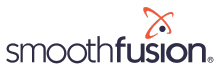Instructions for using Smooth Fusion Service Desk
Smooth Fusion customers may open service requests with Smooth Fusion through its Smooth Fusion Service Desk. Customers with an existing service contract are granted access to this portal so they may open tickets directly with our team.
Two Options for a Request
Customers are presented with two options Support Request and Project Request.
2. Project Request – This option is used when a customer has a significant feature request or is requesting a new web application built.
Support Request Instructions
1. Raise this request on behalf of
By default, this field is populated with the user who is creating the ticket. If someone is creating a ticket on behalf of someone, they will update this field to ensure the proper use receives the proper communication.
2. Summary
This field should briefly summarize the purpose of the ticket.
3. Symptom
This field should contain details on the issue that is occurring and any notes about recent changes.
4. URLs or Steps to Reproduce
This field should contain a direct URL to the problem or steps to recreate the problem.
5. Expected Behavior
This field should contain details on how a feature should be functioning if it were behaving correctly.
6. Attachment
This field is for attaching related media that may inform the task.
7. Priority
By default, all tasks are set as Medium priority. Users may escalate the task to High priority, but details on why it was escalated should be included in the Symptoms field.
Does an estimate need to be provided before beginning development?
Support Request Example
Summary: Smooth Fusion Blogs Fail to Load On-Click
Symptom: When trying to select a blog article on the blog landing page, I’m being shown a 404. We recently published several new blog articles. I’m marking this as High priority because users cannot access content on our Production environment.
URL s or Steps to Reproduce: Na vigate to https://smoothfusion.com/resources and attempt to open the latest blog post.
Expected Behavior: When a user selects a blog post, they should be taken to the blog post details page.
Attachment: [Screenshot of 404] & [Screenshot of latest blog posts published or not working]
Priority: [High]
Due date: [left blank because it’s a bug not related to a campaign or due date]
By default, Support Requests are not estimated so that they may be acted upon as quickly as possible. In cases where estimates are required before beginning development, users may indicate it with this field. Estimate requests do delay a development beginning issue resolution.
Due Date: If the task has a hard due date, please indicate it with this field. Otherwise, priority is based on first-in-first-out, while considering Priority.
Project Request Instructions
The primary goal of the Project Request option is to allow customers to communicate and document upcoming projects they may have. Customers may email these requests to Smooth Fusion, this is just an alternative option.
When opening a Project Request, customers are presented with six fields:
Raise this request on behalf of
By default, this field is populated with the user who is creating the ticket. If someone is creating a ticket on behalf of someone, they will update this field to ensure the proper use receives the proper communication.
Summary
This field should briefly summarize the purpose of the ticket.
Description
This field should describe the project that the customer would like to consult with Smooth Fusion on.
Due Date
If the project has a hard due or start date, it should be communicated with this field.
Attachment
If project requirements are available, they should be attached here.
Priority
By default, all projects are set at Medium priority. Customers may update priority to indicate a quick turnaround time on an estimate.