What Are Widgets and How Are They Used?
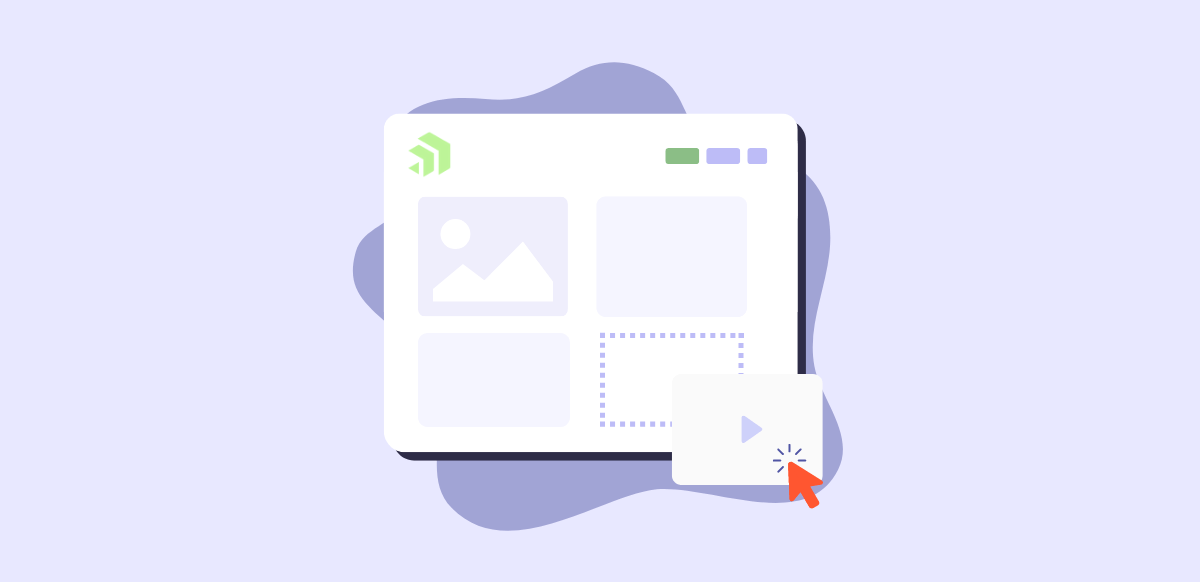
In this video, we will discuss what a website widget is and how they are used on your website by providing an example of adding a list widget on a page.
What are website widgets?
Widgets are elements in a content management system that are the building blocks for a web page.
When adding content to a page, most content management systems will have several widget options that you can drag and drop onto a page.
Widgets are used to display text, images, lists or videos and they also add functionality to a web page like navigation, forms, and even login widgets that prompt users to enter a username and password.
Often, the content that is displayed on a page through a widget, is created in another area of your CMS, which makes a widget a great choice for displaying items that require organization and structure like lists, documents, employee directories, or business locations.
How are Widgets Used on Your Website?
Let’s look at one way a widget can be used on your website.
In this example, we are going to cover the list widget in Sitefinity CMS.
More about the list widget in Sitefinity
This is a built-in widget available with Sitefinity out-of-the-box. You can also create custom widgets in Sitefinity. Custom widgets allow you to extend the functionality of your CMS.
The list widget is placed on a page and allows you to display a structured list from content that is managed in the backend of your CMS.
Adding a List Widget in Sitefinity
Let’s go and look at this list in the backend and walk through the process of adding the list widget to a page on our site.
You can see that this item is tagged with the category for website development. Which will be important in our next step.
I'll go ahead and open another item that was tagged within a different category. So here is a question that is specific to DXFusion, and you can see that it was tagged with the name of the category.
I will hit save and now only the questions that were tagged in the category for web development will be displayed here.
With this method, I only need to have one list for all FAQs on my site and then I can customize what I want to be displayed on a page using categories and tags in the list widget settings.