How to Setup a New Page in Sitefinity
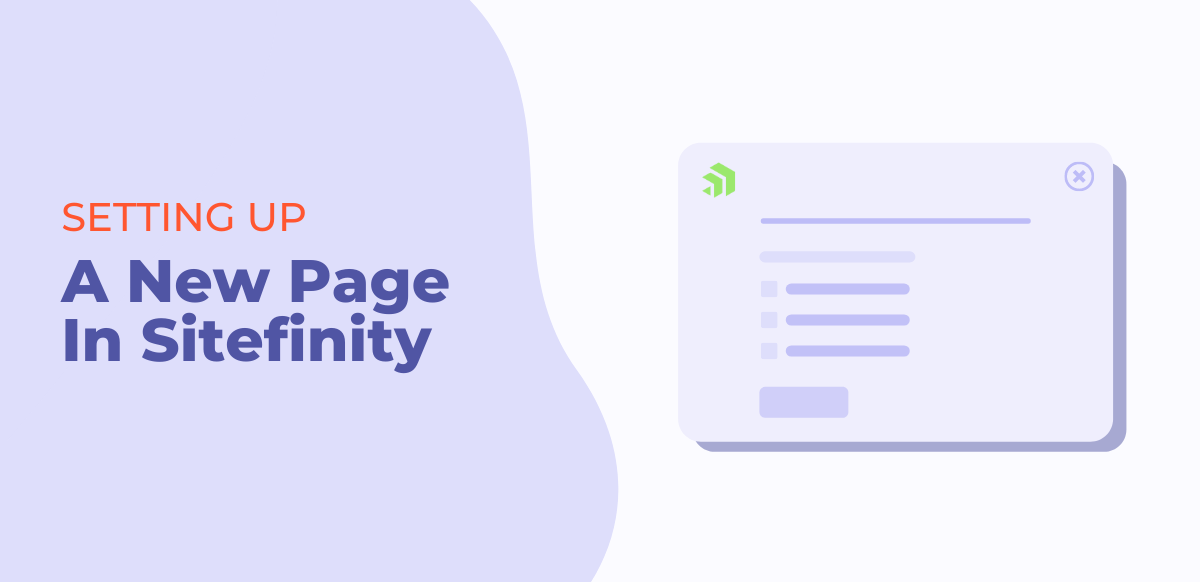
In this video, we explain the basic page settings when setting up a new page in Sitefinity.
Video Transcript
In this Sitefinity Minute, we will show you how to set up a new page in Sitefinity.
First, go to Pages in your Sitefinity Backend and select the button to create a new page.
Next, we will name the page.
This next section shows your URL. This is the public URL so people visiting your page will see this and type it in to access this page.
By default, Sitefinity makes your URL your page title but you can edit your URL to make it whatever you’d like.
Next, you can choose if you want this page on the top level or under a parent page. A top-level page will create the URL right off your domain, putting it under a parent page will change the URL structure because it is putting it under another existing
page in your CMS.
In the next section here you will choose the navigation options. You can choose “Show in Navigation” which will give users the option to choose in your main navigation, you can make a group page, or redirect to another page.
In this example, we will have this page linked from another page so we don’t want this showing in our main navigation.
You will then hit continue.
The next part is selecting a template. We have some bootstrap4 templates to choose from up here but in this example, we will use a custom template we created for our site.
Select your template and then you can start building your page.
And that’s this week's episode of the Sitefinity Minute...
Get the Sitefinity Minute to Your Inbox
Stay up to date on your Sitefinity knowledge by signing up to get notified once a week when a new Sitefinity Minute video is published.
Sign Up
Sign Up
Recent Posts
Janae Allen Named Progress Sitefinity Champion
Great Place to Work-Certified™ Two Years in a Row
Section Presets for Faster Web Page Building
Replacing an Image File in Sitefinity CMS
Universal Analytics Still Gathering Data After Deadline?
Factors That Impact the Cost of a Website Project